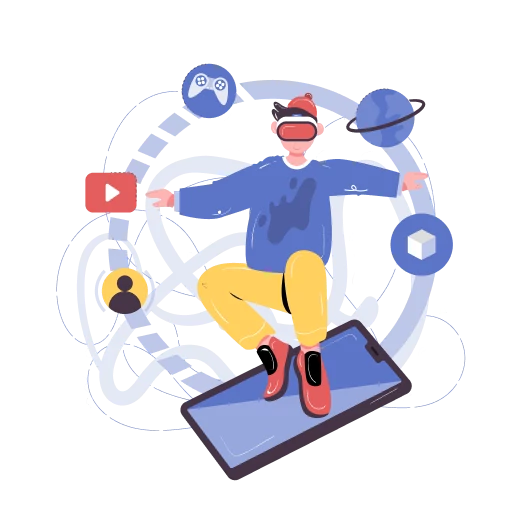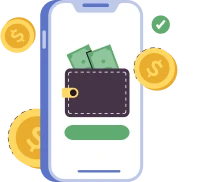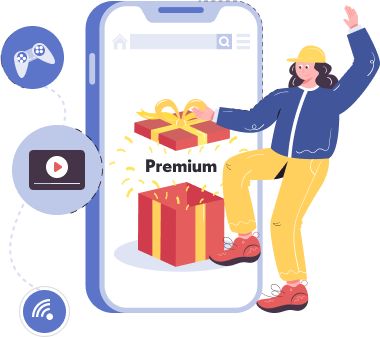How to set up and connect a VPN
Get a VPN configuration
Run the VPNTYPE bot in Telegram, with it you will get a key that you need to copy or download, depending on its type
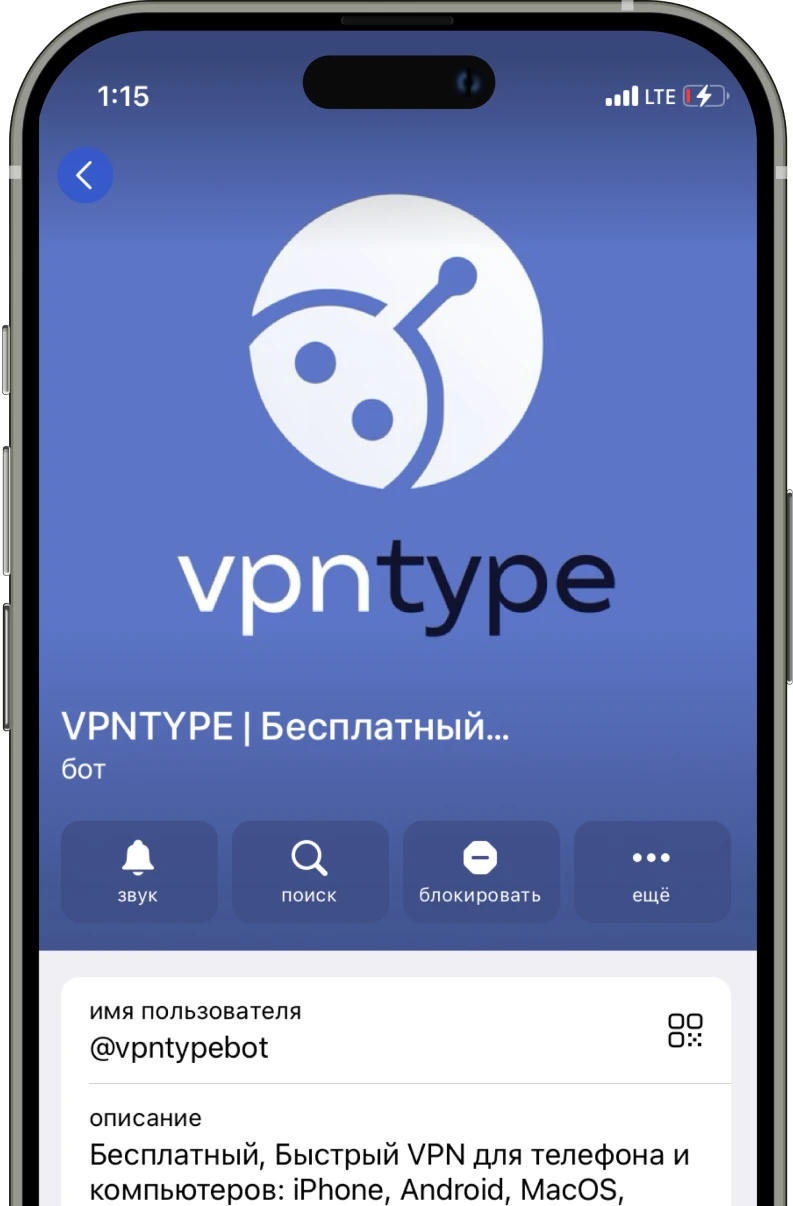
Download the client application
Depending on the protocol of the configuration you have chosen, you will need to install a specific client application to load the key into it to connect to the VPN
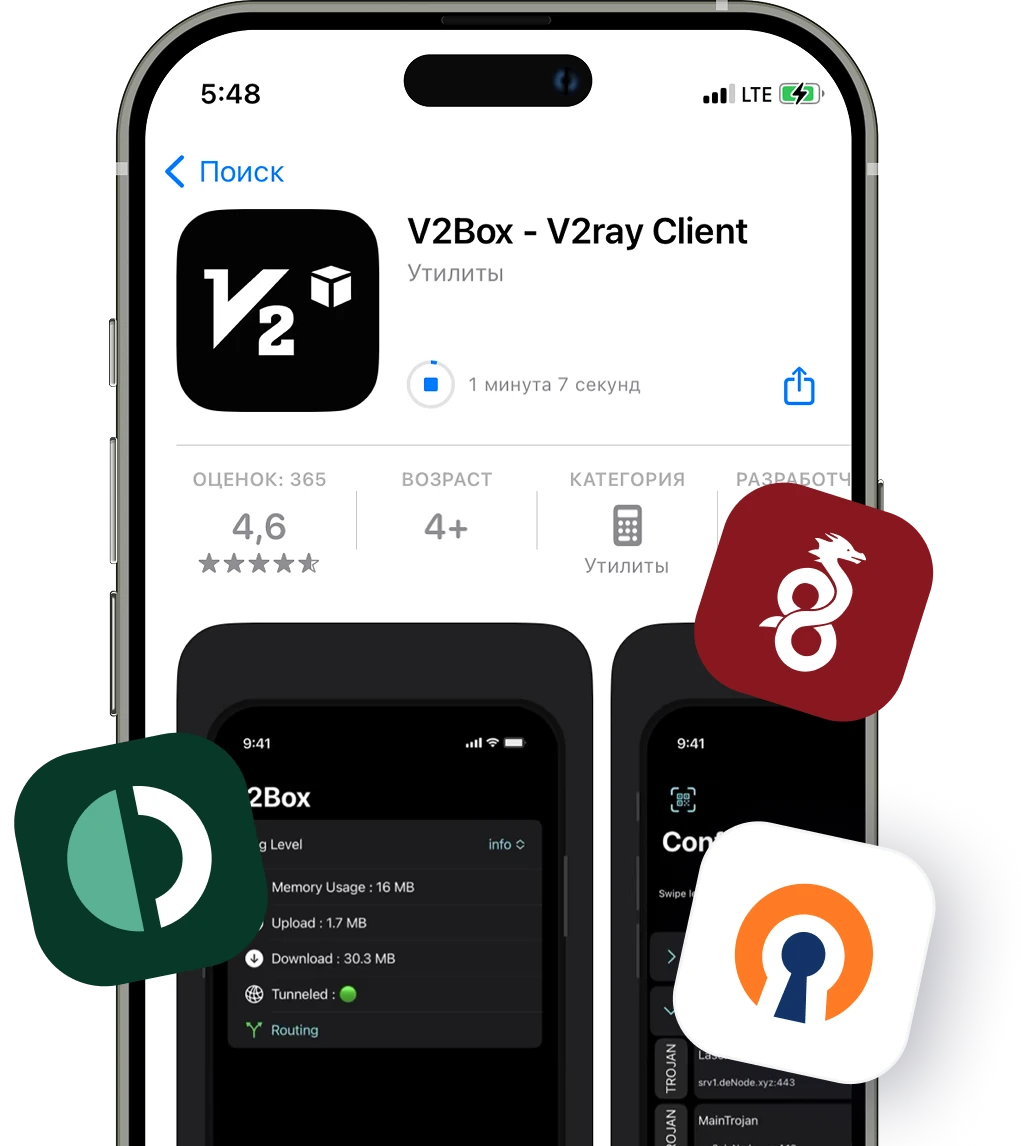
Connect to the VPN
To connect to the VPN, you need to load the configuration file obtained from the bot into the application
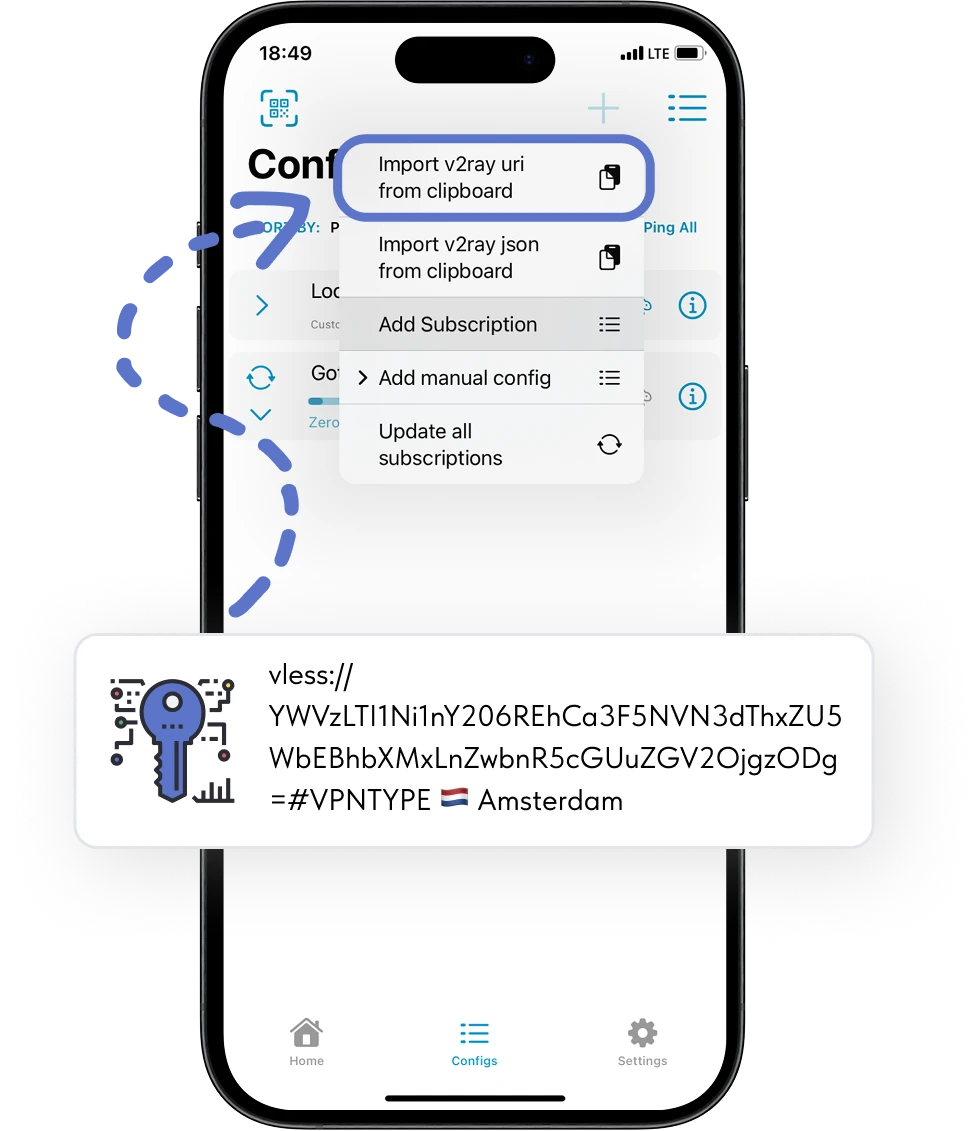
Something you didn't understand?
Key VPNTYPE features for :platform
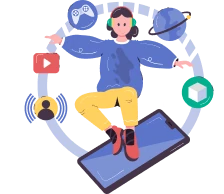
Unlimited access
Unlimited access to data transfer. This will allow you to enjoy internet surfing without restrictions.
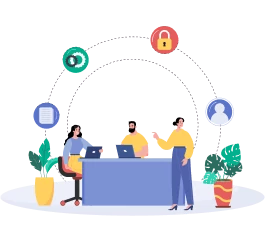
Modern protocols
The service uses the following protocols: WireGuard, OpenVPN, Shadowsocks, VLESS, VMESS, V2RAY, XRAY

No logs
We do not save logs of your activity and ensure complete confidentiality of your information on the Internet.
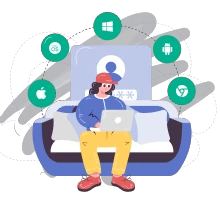
For 10 devices
With one account, you can use the VPN server on all available platforms: Android, iPhone, MacOS, Windows.
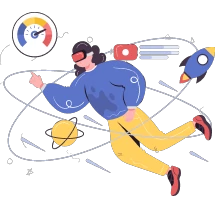
High speed
Our servers provide connections up to 100 MB/s, this avoids delays and the need to wait for data to load
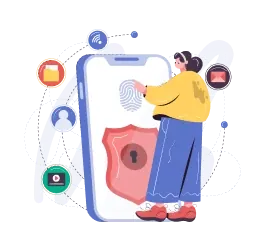
Secure access
We use AES-256 international encryption standard, which provides a high level of data security.
Caring support team
We respond 24/7
Always nearby and ready to help at any moment
We explain things clearly
We make things simple for you, we explain them in simple language
We help with setup
Don't know how it works? No problem - we'll help you figure out any device
Free Internet without borders
Bypass blocking and enjoy free access to global sites and services, VPNTYPE allows you to connect to servers around the world, providing a secure and stable connection
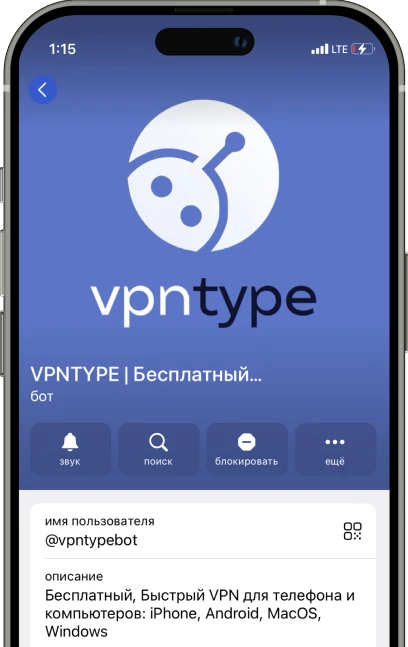
Just choose the location you need
North America
Africa
Australia and Oceania
Choose a Premium plan
More than 15,000 users have already trusted us and chosen VPNTYPE Premium
1 month
2.99$ / мес
Ideal for those who want to try the service or are going on a short trip. No strings attached.
30 days money back guarantee
Saving 30%
6 months
2.5$ / мес
Suitable for confident users, those who value stability and want to use the service profitably.
30 days money back guarantee
Most Popular
1 year
2.08$ / мес
The best choice in terms of price. For those who plan to use VPN regularly and for a long time.
30 days money back guarantee
Download and install the best VPN for all devices
The best VPN in Russia 2025 with unlimited traffic and high speed.
Reliable protection on smartphones, computers and routers.
Fast connection and security via AES-256 - use today!
Reliable protection on smartphones, computers and routers.
Fast connection and security via AES-256 - use today!
Frequently asked questions
- Launch the VPN application on your device.
- Look for the settings or configurations section within the app.
- Find the setting named "auto-connect" or something similar.
- Enable this feature. In some applications, you can choose under which conditions (e.g., at app launch, when connecting to Wi-Fi or mobile data) auto-connect should occur.
- Some apps allow you to select specific networks (e.g., unsecured Wi-Fi networks) that will trigger the VPN to automatically activate upon connection.
- After configuring the settings, save your changes.
- On your iPhone, find and open the "Shortcuts" app.
- Tap the "+" in the top right corner to create a new shortcut.
- In the action search, type "VPN" and select the appropriate action, such as "Set VPN." This will allow you to manage the VPN connection state.
- You can configure the shortcut to activate the VPN in certain situations. For example, you can set it to activate when opening a specific app, connecting to Wi-Fi, or under another condition.
- After setting up the shortcut, save it and conduct testing to ensure everything works as intended.
- A VPN (Virtual Private Network) is a technology that allows for a secure connection over the regular Internet network. For iPhone, a VPN can be used to protect data, bypass geographic restrictions, and enhance privacy online.
- To install a VPN on an iPhone, it's usually enough to download the VPN provider's app from the App Store, install it, and follow the setup instructions. Some VPNs may also require manual configuration in the iPhone's settings.
- Using a VPN on an iPhone is considered safe if you choose a reliable VPN provider. It's important to look for a VPN with strong encryption and a user data logging policy.
- Free VPNs are available, but they may have limitations on speed, data transfer amount, and server selection. There's also a risk that free VPNs might collect and sell user data, so it's recommended to choose tested paid VPNs.
A VPN can slightly decrease internet speed due to data encryption and the use of remote servers. However, good VPN providers minimize this speed loss.
When choosing a VPN for iPhone, it's important to consider the reliability of encryption, privacy policy, connection speed, number of available servers, ease of use of the app, and customer support. It's recommended to read reviews and choose verified VPN services.
A VPN can slightly increase battery consumption as data encryption requires additional resources. However, modern VPN apps are optimized to minimize impact on battery life.
- Check your internet connection: Ensure your internet connection is stable and works without VPN.
- Check for provider blockage: Some internet providers may block VPN connections. Try using a different internet channel or network.
- Use a different network: Switch from Wi-Fi to a mobile network or vice versa to see if the issue is related to a specific network.
- Connect to other servers: Try connecting to VPN servers in different countries, as the problem may be related to a specific server.
- Choose a different encryption protocol: If you're using PPTP, for example, try switching to OpenVPN, IKEv2, or Shadowsocks.
- Install VPN on another device: This will help determine if the issue is related to a specific device.
- Check for a paid subscription and traffic limits: Ensure your subscription is active and that you haven't exceeded any traffic limits, if applicable.
- Update the VPN app: Check for updates in the app store, as outdated versions may not work correctly.
- Contact technical support: If the problem persists, contact your VPN provider's support service.
- Try another VPN service: If none of the previous methods helped, consider using a different VPN service.